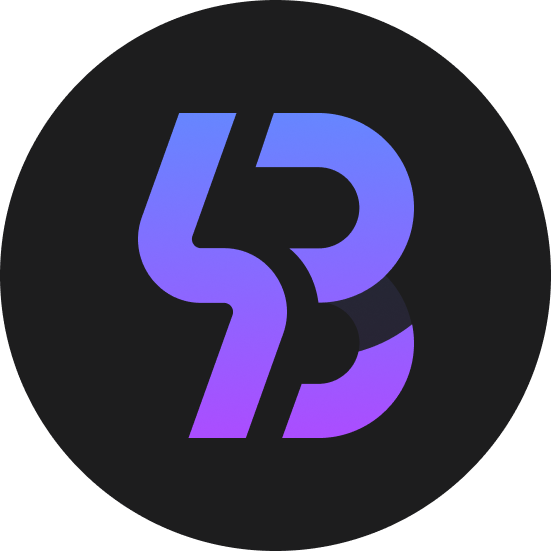Motorola G9
PBRP Team strives to provide a quality product. However, it is your decision to install our software on your device. PBRP Team takes no responsibility for any damage that may occur from installing or using PBPR.
Support Status: Current
Maintainer: MD Raza (DelightReza)
Code Name: guamp
If you already have PBRP or compatible custom recovery installed, you can directly install the new PBRP version using the zip file method.
Installation Steps:
- Download the latest PBRP zip file: PBRP-*.zip
- Copy the zip file to your device storage (internal storage, SD card, or USB OTG)
- Boot to your current PBRP/TWRP recovery
- Navigate to Install
- Browse to the PBRP zip file you downloaded
- Swipe to flash the installation
- Reboot to recovery to verify PBRP is installed
File Format: PBRP-*.zip
This method automatically handles partition configurations, A/B slots, and other device-specific requirements, making it the most reliable installation method when you already have custom recovery access.
You will need the platform-tools from the Android SDK on your computer. Download the platform-tools as per your operating system.
Windows users will need proper drivers installed on their computer. You can try the simple FWUL adb/fastboot ISO or the Naked ADB drivers or the Universal ADB drivers if you don't already have a working driver installed
On your device, go into Settings -> About and find the Build Number and tap on it 7 times to enable developer settings. Press back and go into Developer Options and enable USB debugging. From your computer, open a command prompt and type:
adb reboot bootloader
You should now be in fastboot mode.
Download both the PBRP zip file (PBRP-*.zip) and image file (.img). Copy the image file into the same folder as your platform-tools and rename it to pbrp.img.
Preferred Installation Method:
Temporarily boot the downloaded image using the following command:
fastboot boot pbrp.img
Once booted into PBRP, copy the PBRP zip file to your device storage (internal storage, SD card, or USB OTG). Then navigate to Install -> Browse to your zip file -> Swipe to flash. This will permanently install PBRP to your device.
Alternative Method (Direct Flash):
If the preferred method doesn't work, you can flash directly:
fastboot flash recovery pbrp.img
fastboot reboot
Note: Many devices will replace your custom recovery automatically during first boot. To prevent this, use Google to find the proper key combo to enter recovery. After typing fastboot reboot, hold the key combo and boot to PBRP. Once PBRP is booted, PBRP will patch the stock ROM to prevent the stock ROM from replacing PBRP. If you don't follow this step, you will have to repeat the install.
This means that installing PBPR or swiping to allow system modifications will prevent you from being able to boot. To bypass AVB's boot prevention, you will have to disable it or install a custom ROM that ships with disabled AVB.
To disable AVB via fastboot, grab the vbmeta image from the ROM you are on, and flash it with the following command:
fastboot --disable-verity --disable-verification flash vbmeta vbmeta.img
AVB should be now disabled on your device.
Download the latest zip file (.zip) from the download link above. Extract the zip. Place the image file (.img) in the root of your /sdcard folder and rename it to pbrp.img. Run the following commands via adb shell or a terminal emulator app:
su
dd if=/sdcard/pbrp.img of=/dev/block/bootdevice/by-name/recovery_a